NoCode-X allows you to create custom data-formats. All data using these formats will then be stored on our servers, so you, your team and your applications can access it from anywhere, at any time.
Create data-format
To create a new data-format, follow these steps:
- Navigate to the Data-formats tab in the menu on the left
- Click the New button, indicated by a red arrow in the image below.
- A window with three tabs appears. Details about each can be found below.

General information tab
The following information must be provided:
| Attribute | Description |
| Name | Choose a descriptive name, that you and the other application developers will recognize. |
| Description | Add some information about the data format that explains what exactly it is. |
| Icon | Choose an icon that helps you recognize the data-format fast. |
| Tags | Add tags to make the data-format easier to find later on. Use tag names that accurately describe the data-format. |
Only the Name field is mandatory.
Format tab
This is where you can set the actual format of the data. NoCode-X uses the JSON-schema vocabulary. More information on this format can be found in the official JSON-schema documentation.
Example
The following image shows an example JSON-schema for a restaurant. A restaurant in this case has three fields: name, description and priceRange. Description is an optional field, while priceRange and name are mandatory, as specified in the required section.
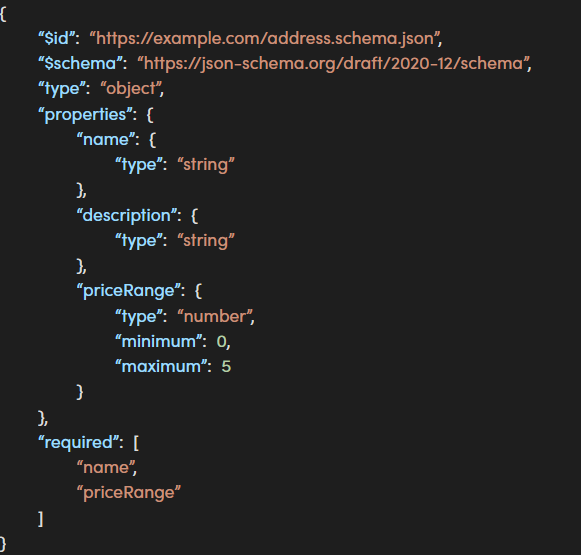
Actions tab
In this tab, you can perform actions when a piece of data represented by the current data-format is interacted with. These are the options:
| After creation of data | The action(s) will be executed when a new data element with this data-format is created. |
| After update of data | The action(s) will be executed when the contents of a data element with this data-format are updated. |
| After removal of data | The action(s) will be executed when a data element with this data-format is deleted. |
Press Save to apply all changes. The data-format will appear in the list. You can now create data using this data-format.
