Below is a complete summary of all no code functions in NoCode-X. For more information about functions, see the action-editor and the function call info pages. Learning about the variable scope is also recommended.
Contents
Data:
- Create data
- Get all data
- Get data body
- Get data
- Update data
- Change data name
- Change data body
- Get filtered data
- Get filtered data (paged)
- Create json
- Initialize paging
- Update json
- Delete data
- Get all data (paged)
Flow:
Form:
- Get answer of text field
- Set answer of password field
- Get answer of url field
- Set answer of slider field
- Remove choice from a checkbox component
- Get answer of email field
- Get answer of number field
- Add choice to a dropdown component
- Set answer of url field
- Remove choice from a radiobutton component
- Set answer of text field
- Set answer of input field
- Get answer of password field
- Get answer of slider field
- Get answer of date field
- Get answer of checkbox field
- Remove choice from a dropdown component
- Add to choice to a radiobutton component
- Set answer of email field
- Add choice to a checkbox component
- Get answer of radiobutton field
- Set answer of radiobutton field
- Get answer of dropdown field
- Set answer of date field
- Get answer label of radiobutton field
- Set answer of dropdown field
- Get answer of input field
- Get answer label of dropdown field
Containers
Remove from list
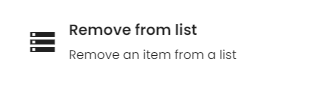
| Description | Removes an item at a given index from a list. |
| Arguments | – List: the list from the variable scope. – Index: the index of the item that has to be removed from the list. |
| Result | The function returns a new list with the given item removed. Choose a name for this new variable. |
Add Template component to list
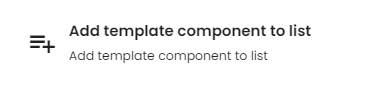
| Description | Adds a template component to a given list. |
| Arguments | – List component: The list component where the template component should be added. Can be selected from the variable scope or the component picker. – Template: The template that you would like to add. – Template parameters: if the chosen template has parameters, these can be provided here. |
Add to list
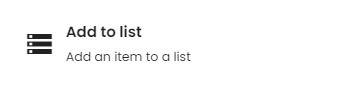
| Description | Appends an item to the end of a given list. |
| Arguments | – List: The list you want to add the item to. – Item: The item that will be added to the list. It can be selected from the variable scope, or a string can be passed. |
| Result | The function returns a new list with the item added to it. Choose a name for this new variable. |
Data
Create data
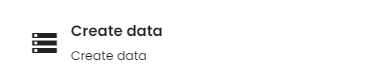
| Description | Creates a new JSON data item with a given format and body. |
| Arguments | – Name: the name of the new data item. Choose a string from the variable scope or type a name. – Format: select a data-format from the scope or from the data-format list. – Body: the contents of the data. This can be selected from the variable scope. |
| Result | The newly created data is contained in a new variable in the scope. Provide a name for it. |
Get all data
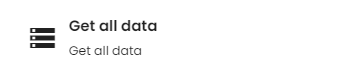
| Description | Return all data items with a given data-format. |
| Arguments | – Data-format: Select a data-format from the variable scope or from the list of data-formats. – Attributes: Limit the data fields that are returned for each item to these attributes. |
| Result | Choose a name for the variable containing the found data. It is now part of the scope. |
Get data body
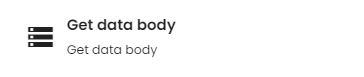
| Description | Returns the body of a given data item. |
| Arguments | – Data: the data you wish to return the body of. Must be in the variable scope. |
| Result | Choose a name for the variable containing the data body. It is now part of the scope. |
Get data
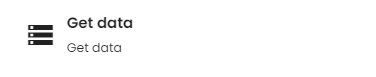
| Description | Returns the data corresponding to a given data id. |
| Arguments | – Data id: select the id from the data you wish to fetch from the variable scope or type it in the input field. – Format: select the data-format corresponding with the data item from the scope or the data-format list. |
| Result | Choose a name for the variable containing the fetched data. It is now part of the scope. |
Update data
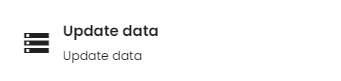
| Description | Updates the data corresponding to a given data id. |
| Arguments | – Data: select the data to be updated from the variable scope. |
Change data name
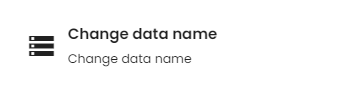
| Description | Change the name of a given data item. |
| Arguments | – Data: select the data whose name you wish to change from the scope. – Data name: choose a new name for the data from the scope or type it in the input field. |
Change data body
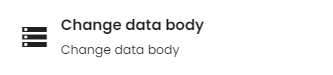
| Description | Change the body of a given data item. |
| Arguments | – Data: select the data whose body you wish to change from the scope. – Body: choose a new body for the data from the scope. |
Get filtered data
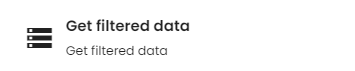
| Description | Returns all data with a given data-format that meets certain conditions. |
| Arguments | – Data format: select the data-format corresponding with the data item from the scope or the data-format list. – Filters: apply one or more filters to the data. Items that do not pass these filters will not be in the returned array. – Attributes: Limit the data fields that are returned for each item to these attributes. |
| Result | Choose a name for the variable containing the found data. It is now part of the scope. |
Get filtered data (paged)
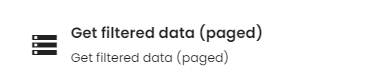
| Description | Returns all data with a specified data-format that meets certain conditions, on one or multiple pages. Useful when very large amounts of data are requested. The return variable is a page variable. |
| Arguments | – Data format: select the data-format corresponding with the data item from the scope or the data-format list. – Filters: apply one or more filters to the data. Items that do not pass these filters will not be in the returned array. – Page: the amount of pages. – Amount per page: the amount of data entries per page – Attributes: Limit the data fields that are returned for each item to these attributes. |
| Result | Choose a name for the variable containing the filtered data. It is now part of the scope. |
Create json
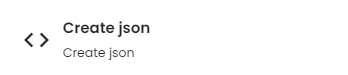
| Description | Create a new JSON. |
| Arguments | – JSON: Create a new JSON by manually adding fields using the visual JSON interface. |
| Result | Choose a name for the variable containing the new JSON. It is now part of the scope. |
Initialize paging
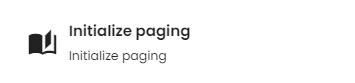
| Description | Updates a paging component with the information of a page: current page, total amount of pages. |
| Arguments | – Paging component: the paging component that should be initialized. – Page: select a page from the scope. |
Update json
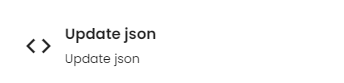
| Description | Update a given JSON from the scope by selecting another JSON or by creating a new one inside this function call. Fields that are present in both the old and the new JSON are overwritten. |
| Arguments | – Existing JSON: choose an existing JSON to be updated from the scope. – JSON: Create a new JSON by manually adding fields using the visual JSON interface. |
| Result | Choose a name for the variable containing the updated JSON-schema. It is now part of the scope. |
Delete data
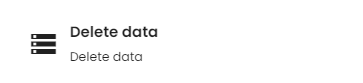
| Description | Deletes a data item with given data id. |
| Arguments | – Data id: select the id from the data you wish to delete from the variable scope or type it in the input field. |
Get all data (paged)
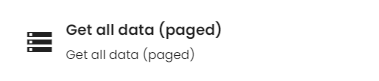
| Description | Returns all data with a specified data-format on one or multiple pages. Useful when very large amounts of data are requested. The return variable is a page variable. |
| Arguments | – Data format: select the data-format corresponding with the data item from the scope or the data-format list. – Page: the amount of pages. – Amount per page: the amount of data entries per page. – Attributes: Limit the data fields that are returned for each item to these attributes. |
| Result | Choose a name for the variable containing the found data. It is now part of the scope. |
Flow
Route to page
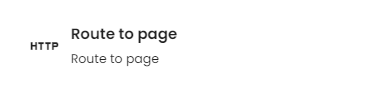
| Description | Routes the user to a given page. |
| Arguments | – Template: pass a template from the variable scope or choose one from the list of templates. – Template parameters: if the chosen template has parameters, these can be provided here. |
Execute action
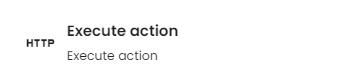
| Description | Executes another action when called. |
| Arguments | – Action: the action you want to execute. It can be selected from the actions list or a new one can be made by clicking the plus icon. – Action parameters: if the chosen action has parameters, these can be provided here. |
For
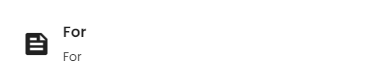
| Description | Allows you to perform one or more actions inside a for loop. |
| Arguments | – Start: the starting value of the loop. Type a number in the input field or select a variable from the scope. – End: the end value of the loop. Type a number in the input field or select a variable from the scope. – Increment: the value we increment the loop counter with. Type a number in the input field or select a variable from the scope. – Action: the action(s) to be performed during the execution of the loop. Choose an action from the list of actions, or create a new one by clicking the plus icon. – Action parameters: if the chosen actions have parameters, these can be provided here. |
Switch
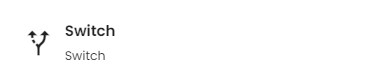
| Description | The functionality of the switch statement is based purely on the conditionals attached to it. Lines exiting this function call without a condition will only execute if all of its other lines evaluate to false (similar to else in an if-then-else structure for those familiar). |
For each
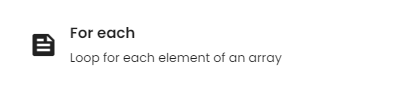
| Description | Loops over every element over an array, thus allowing you to perform actions on each element. |
| Arguments | – List: the array you want to iterate over. Select one from the variable scope. – Item name: the name of the list item on scope. – Action: The action(s) to be performed during every iteration of the loop. Choose an action from the list of actions, or create a new one by clicking the plus icon. – Action parameters: if the chosen actions have parameters, these can be provided here. |
Start
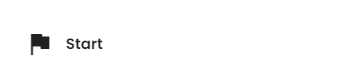
| Description | When the action is called, its execution starts here. Connect other function calls to this one to make them execute. |
Form
Get answer of text field
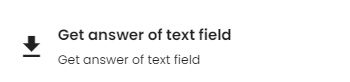
| Description | Fetches the answer of a specified text field component. |
| Arguments | – Component: the component of which you want to get the answer from. Can be selected from the scope or from the component picker. |
| Result | Choose a name for the variable containing the fetched answer. |
Set answer of password field
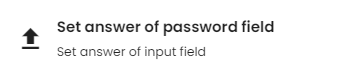
| Description | Set the answer of a specified password field. |
| Arguments | – Component: the component of which you want to set the answer. Can be selected from the scope or from the component picker. – Answer: choose a password from the scope or type it in the password input field. |
Get answer of url field
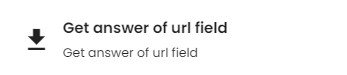
| Description | Fetches the answer of a specified URL field component. |
| Arguments | – Component: the component of which you want to get the answer from. Can be selected from the scope or from the component picker. |
| Result | Choose a name for the variable containing the fetched answer. |
Set answer of slider field
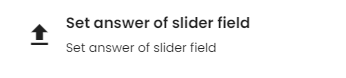
| Description | Set the answer of a specified slider field. |
| Arguments | – Component: the component of which you want to set the answer. Can be selected from the scope or from the component picker. – Answer: choose a number from the scope or type it in the input field. |
Remove choice from a checkbox component
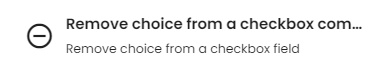
| Description | Remove a choice from a specified checkbox component. |
| Arguments | – Component: the component from which you want to remove a choice. Can be selected from the scope or from the component picker. – Code of new choice: the code of the choice you want to remove. Select it from the scope or type it in the input field. |
Get answer of email field
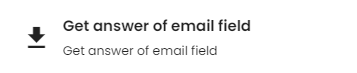
| Description | Fetches the answer of a specified email field. |
| Arguments | – Component: the component of which you want to get the answer from. Can be selected from the scope or from the component picker. |
| Result | Choose a name for the variable containing the fetched answer. |
Get answer of number field
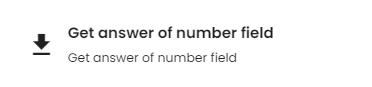
| Description | Fetches the answer of a specified number field. |
| Arguments | – Component: the component of which you want to get the answer from. Can be selected from the scope or from the component picker. |
| Result | Choose a name for the variable containing the fetched answer. |
Add choice to a dropdown component
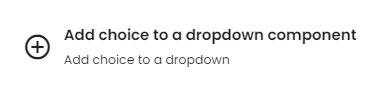
| Description | Add a choice to a specified drop-down component. |
| Arguments | – Component: the component to which you want to add a choice. Can be selected from the scope or from the component picker. – Code of new choice: the code of the choice you want to add. Select it from the scope or type it in the input field. – Label of new choice: the label of the new choice. Select it from the scope or type it in the input field. – Help information of new choice: the help information text of the new choice. Select it from the scope or type it in the input field. |
Set answer of url field

| Description | Set the answer of a specified URL field. |
| Arguments | – Component: the component of which you want to set the answer. Can be selected from the scope or from the component picker. – Answer: choose a URL from the scope or type it in the input field. |
Remove choice from a radiobutton component
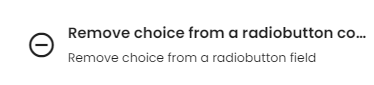
| Description | Remove a choice from a specified radio button component. |
| Arguments | – Component: the component from which you want to remove a choice. Can be selected from the scope or from the component picker. – Code of new choice: the code of the choice you want to remove. Select it from the scope or type it in the input field. |
Set answer of text field
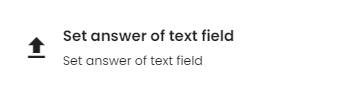
| Description | Set the answer of a specified text field. |
| Arguments | – Component: the component of which you want to set the answer. Can be selected from the scope or from the component picker. – Answer: choose text from the scope or type it in the input field. |
Set answer of input field
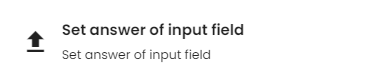
| Description | Set the answer of a specified input field. |
| Arguments | – Component: the component of which you want to set the answer. Can be selected from the scope or from the component picker. – Answer: choose text from the scope or type it in the input field. |
Get answer of password field

| Description | Fetches the answer of a specified password field. |
| Arguments | – Component: the component of which you want to get the answer from. Can be selected from the scope or from the component picker. |
| Result | Choose a name for the variable containing the fetched answer. |
Get answer of slider field
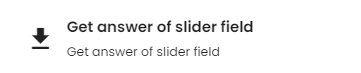
| Description | Fetches the answer of a specified slider field. |
| Arguments | – Component: the component of which you want to get the answer from. Can be selected from the scope or from the component picker. |
| Result | Choose a name for the variable containing the fetched answer. |
Get answer of date field
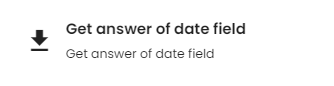
| Description | Fetches the answer of a specified date field. |
| Arguments | – Component: the component of which you want to get the answer from. Can be selected from the scope or from the component picker. |
| Result | Choose a name for the variable containing the fetched answer. |
Set answer of date field
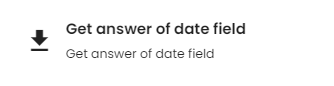
| Description | Set the answer of a specified date field. |
| Arguments | – Component: the component whose date you want to set. Can be selected from the scope or from the component picker. |
Get answer of checkbox field

| Description | Fetches the answer of a specified checkbox field. |
| Arguments | – Component: the component of which you want to get the answer from. Can be selected from the scope or from the component picker. |
| Result | Choose a name for the variable containing the fetched answer. |
Remove choice from a dropdown component
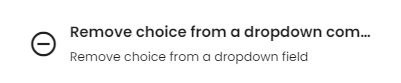
| Description | Remove a choice from a specified drop-down component. |
| Arguments | – Component: the component from which you want to remove a choice. Can be selected from the scope or from the component picker. – Code of new choice: the code of the choice you want to remove. Select it from the scope or type it in the input field. |
Add choice to a radiobutton component
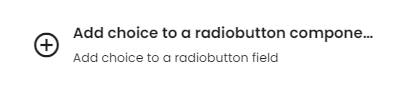
| Description | Add a choice to a specified radio button component. |
| Arguments | – Component: the component to which you want to add a choice. Can be selected from the scope or from the component picker. – Code of new choice: the code of the choice you want to add. Select it from the scope or type it in the input field. – Label of new choice: the label of the new choice. Select it from the scope or type it in the input field. – Help information of new choice: the help information text of the new choice. Select it from the scope or type it in the input field. |
Set answer of email field
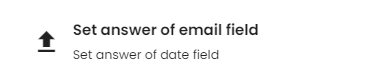
| Description | Set the answer of a specified email field. |
| Arguments | – Component: the component of which you want to set the answer. Can be selected from the scope or from the component picker. – Answer: choose an email from the scope or type it in the input field. |
Add choice to a checkbox component
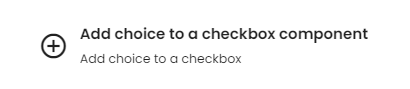
| Description | Add a choice to a specified checkbox component. |
| Arguments | – Component: the component to which you want to add a choice. Can be selected from the scope or from the component picker. – Code of new choice: the code of the choice you want to add. Select it from the scope or type it in the input field. – Label of new choice: the label of the new choice. Select it from the scope or type it in the input field. – Help information of new choice: the help information text of the new choice. Select it from the scope or type it in the input field. |
Get answer of radiobutton field

| Description | Fetches the answer of a specified radio button field. |
| Arguments | – Component: the component of which you want to get the answer from. Can be selected from the scope or from the component picker. |
| Result | Choose a name for the variable containing the fetched answer. |
Set answer of radiobutton field
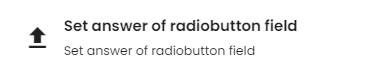
| Description | Set the answer of a specified radio button field. |
| Arguments | – Component: the component of which you want to set the answer. Can be selected from the scope or from the component picker. – Answer: choose text from the scope or type it in the input field. |
Get answer of dropdown field
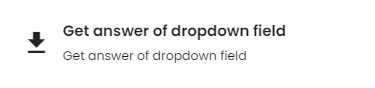
| Description | Fetches the answer of a specified drop-down field. |
| Arguments | – Component: the component of which you want to get the answer from. Can be selected from the scope or from the component picker. |
| Result | Choose a name for the variable containing the fetched answer. |
Get answer label of radiobutton field
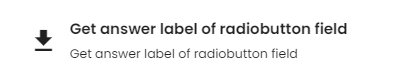
| Description | Fetches the answer label of a specified radio button field. |
| Arguments | – Component: the component of which you want to get the answer label from. Can be selected from the scope or from the component picker. |
| Result | Choose a name for the variable containing the fetched answer label. |
Set answer of dropdown field
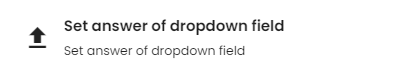
| Description | Set the answer of a specified drop-down field. |
| Arguments | – Component: the component of which you want to set the answer. Can be selected from the scope or from the component picker. – Answer: choose text from the scope or type it in the input field. |
Get answer of input field
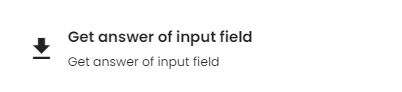
| Description | Fetches the answer of a specified input field. |
| Arguments | – Component: the component of which you want to get the answer from. Can be selected from the scope or from the component picker. |
| Result | Choose a name for the variable containing the fetched answer. |
Get answer label of dropdown field

| Description | Fetches the answer of a specified drop-down field. |
| Arguments | – Component: the component of which you want to get the answer from. Can be selected from the scope or from the component picker. |
| Result | Choose a name for the variable containing the fetched answer. |
Integration
Rest api
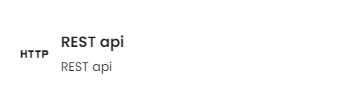
| Description | Interact with a REST API. |
| Arguments | – Authentication method: the way of authenticating to the API. Choose between basic authentication and OAuth through the drop-down menu or choose a variable from the scope representing either option. – Username: the username to authenticate with. Select it from the scope or type it in the input field. – Password: the password to authenticate with. Select it from the scope or type it in the password input field. – Endpoint: the API’s endpoint. Select the URL from the scope or type it in the input field. – Method: choose the method of request from the drop-down menu or from the scope. |
Logging
Log data
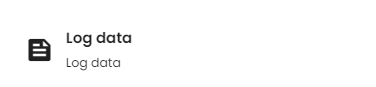
| Description | Logs a given line. For more information about logging, see the Wikipedia page on logging. You can provide the level of severity of the logged action, as well as a custom message. |
| Arguments | – Logline: the line of text you wish to log. Can be selected from the variable scope or typed in the input field. – Loglevel: the severity of the logged event. Click the dropdown menu to choose between the available severity levels or choose a variable from the scope. |
Show/Hide
Show a component
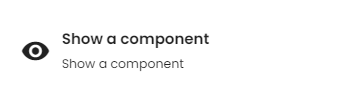
| Description | Make a given component appear. |
| Arguments | – Component: the component you want to show. Select it from the scope or from the component picker. |
Show a layer
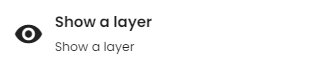
| Description | Make a given layer appear. |
| Arguments | – Layer: the layer you want to show. |
Hide a layer
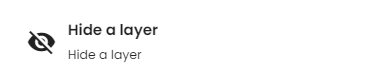
| Description | Make a given layer disappear. |
| Arguments | – Layer: the layer you want to hide. |
Hide a component
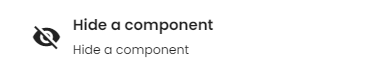
| Description | Make a given component disappear. |
| Arguments | – Component: the component you want to hide. Select it from the scope or from the component picker. |
Text manipulation
Uppercase
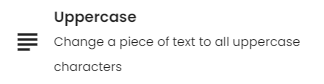
| Description | Change a piece of text to all uppercase characters. |
| Arguments | – TEXT: the piece of text to put in uppercase. Select a string from the scope or enter one in the input field. |
| Result | Choose a name for the variable containing the uppercase string. |
Concatenate
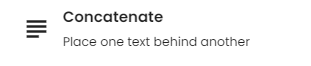
| Description | Place one piece of text after another one. |
| Arguments | – Left text: the left piece of text. – Right text: the right piece of text. |
| Result | Choose a name for the variable containing the concatenated string. |
Capitalize

| Description | Capitalize the first letter of each word of a piece of text. |
| Arguments | – TEXT: the piece of text to capitalize. |
| Result | Choose a name for the variable containing the capitalized text. |
Lowercase
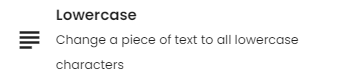
| Description | Change a piece of text to all lowercase characters. |
| Arguments | – TEXT: the piece of text to put in lowercase |
| Result | Choose a name for the variable containing the lowercase text. |
Transformations
Map to body
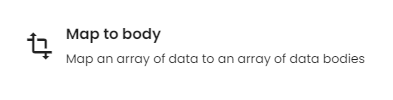
| Description | Map an array of data to an array of data bodies. |
| Arguments | – Array: the array to be mapped. Can be selected from the variable scope. |
| Result | Provide a name for the mapped array. |
Map to attribute
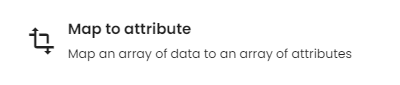
| Description | Map an array of data to an array of attributes. |
| Arguments | – Array: the array to be mapped. Can be selected from the variable scope. – Attribute: the attribute to map to. |
| Result | Provide a name for the mapped array. |
| Example | After creating an array of “objects” with a given data-format using the Get all data function, you can use the Map to attribute function to return a new array that only contains one attribute of each of the aforementioned objects. |
Users
Create user
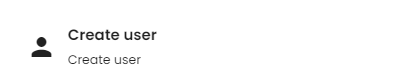
| Description | Create a new user for your application. Their information will be stored on the NoCode-X platform. |
| Arguments | – Firstname: the first name of the user you wish to create. Can be selected from the variable scope or typed out. – Lastname: the last name of the user you wish to create. Can be selected from the variable scope or typed out. – Password: the password of the user you wish to create. Can be selected from the variable scope or entered in a password input field. – Email: the email address of the user you wish to create. Can be selected from the variable scope or typed out. |
| Result | A reference to the new user is created in the form of a variable in the scope. Choose a name for this variable. |
